Summary
The Job in Progress in NBS Contract Administrator allows a user to incorporate details from "existing" Jobs into the software. These Jobs may already have issued contract administration forms, with associated financial implications, and consequently additional information needs to be entered.
More information
Job in Progress requires you to note down the details of your existing job, and allows you to restart it and continue processing from a point of your choosing. Some scenarios that may require a 'Job in Progress' include:
- Amend any of the Job details that have changed since the job started, but are locked in the 'Job Details' editor.
- Re-issue a form that has been issued but cannot be recalled.
- Continuing a job that was started on paper forms.
Before starting a Job in Progress, please ensure that all of the information from the previous Job is accurate.
Step 1:
- Open up the Job in question and click on Job details.
- Make note or take a screenshot of the Job Details screen, particularly the 'Contract Conditions' area:
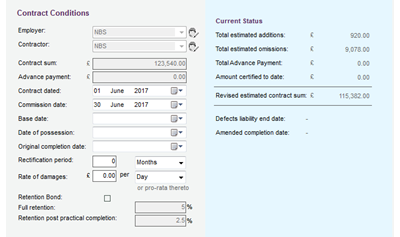
Step 2:
- Select File > New Job in progress... from the menu. Alternatively click on 'Create new job in progress':

- Complete the relevant information in the Job Details, the Team tab and any relevant Sectional Completion details (dependent on the type of contract selected) for this new Job. We recommend using a different Job reference number to identify the new Job easily.
- Once the mandatory fields have been filled, click on the Job in Progress... button:
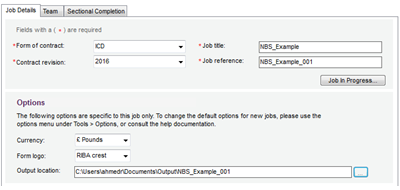
NB - Sectional Completion is only available for SBC, SBC/Scot, IC, ICD and DB contracts
Step 3:
The Job in Progress Wizard will appear, and depending on the information enters in the previous step, you will be given 3 tabs:
- Current Status - here you need to enter the financial information about the previous Job.
- Form Numbering - Set the start number for each contract administration form number sequence.
- Sectional Completion - Please Note: This tab will only appear if details of sections have previously been entered in the Sectional Completion editor.
You need to complete the fields relevant to your job on each tab.
Important: You must complete the Job in Progress wizard before drafting any forms against this job. Once a form has been drafted, the wizard form will be locked to editing. This is due to the robust audit trail within NBS Contract Administrator.
Further Information - Current Status:
Here the user can input the details from the previous job, which includes:
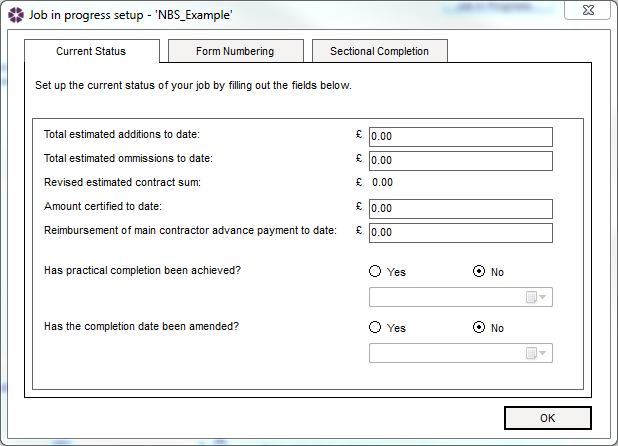
- Total estimated additions to date – Enter the amount of any estimated additions to the contract sum, using figures from any previously issued Instructions.
- Total estimated omissions to date – Enter the amount of any estimated omissions to the contract sum, using figures from any previously issued Instructions.
- Revised estimated contract sum – This field is automatically populated with the total estimated additions, minus the total estimated omissions. The figure displayed in this field will be reflected in the approximate value of previous issued Instructions field in any subsequently added Instructions.
- Amount certified to date – Enter the total amount certified to date.
- Reimbursement of main contractor advance payment to date – Where applicable, enter the amount of any advance payment made to the contractor which has been reimbursed to date.
- Has practical completion been achieved? – If practical completion has been achieved on the active job in progress, select the Yes option. Enter the date achieved by clicking on the 'Achieved On' button and selecting a date from the calendar.
- Has the completion date been amended? - If the completion date has been amended on the active job in progress, select the Yes option. Enter the amended date for completion by clicking on the 'Amended Date' button and selecting a date from the calendar.
Further Information - Form Numbering:
This tab is used to set the start number for each contract administration form number sequence. To set the start number of the relevant contract administration form, simply left-click into the appropriate cell and then left-click again in the 'Start no. at:' column - this will highlight the selected number, making it ready to adjust.
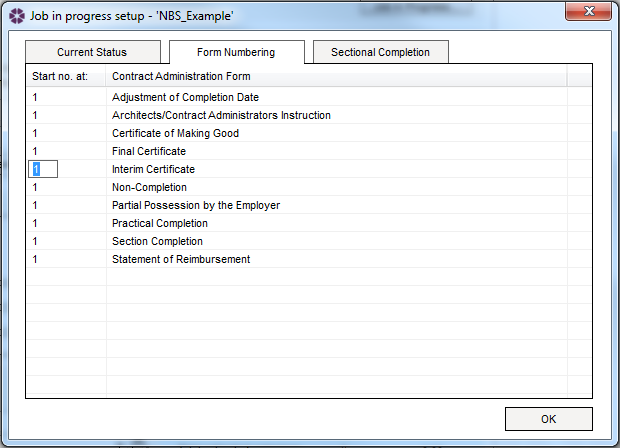
Please Note: Sequence start numbers for Instructions Forms will only be displayed once these forms are issued. All other contract administration forms will display the sequence start number in draft status.
Further Information - Sectional Completion:
Please Note: This tab will only be populated with editable fields if details of sections have previously been entered in the Sectional Completion editor.
This tab will list all the sections in the active Job with the following options in each section:
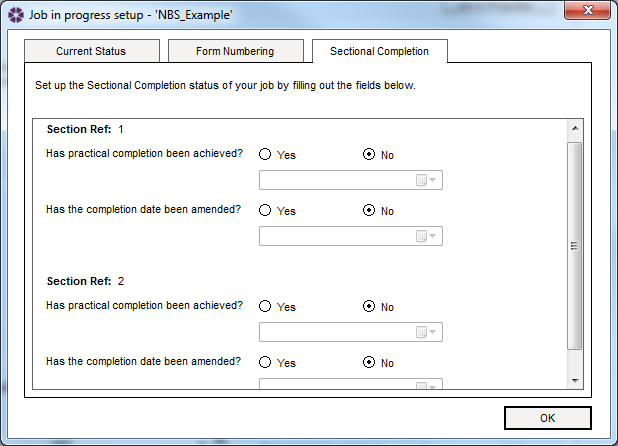
- Has practical completion been achieved? – If practical completion has been achieved on the selected section, select the Yes option. Enter the date achieved by selecting a date from the calendar drop down.
- Has the completion date been amended? - If the completion date for the section has been amended, select the Yes option. Enter the amended date for completion by selecting a date from the calendar drop down.
You are now ready to draft your contract administration forms; you should use this job record from now on. To avoid confusion, you can archive your previous Job record, which simply hides any jobs you no longer want to display.
Further Information - Archive Jobs
To view an archived job, click on View > Archives.
Please Note: when a job is archived, the 'Output' folder will still hold all of the issued PDF files.