This guide will detail the steps required to migrate the NBS Contract Administrator files stored on the network from your existing server to a new one.
Preparation
NBS Contract Administrator is a locally installed program that has a Datastore and an Output directory that can be stored centrally so that multiple users over a network can access the Jobs and the certificates issued against these jobs. Additionally the licence file can also be stored on the network.To migrate to a new server, these files must first be located on your existing server using the following method:
- Open NBS Contract Administrator and select Tools > Options > File Locations. Make a note of the Datastore Location and the Default Output Directory.
- Go to Tools > Licence Status and make a note of the Licence Location.
Licence
- Replicate the licence location on the new server (keep the folder structure).
- Do not copy the licence file (licstore.gzd) to the new server – this is server specific and will be invalid on the new server.
- Before you disconnect from the old server, please call NBS Software Support to de-activate the existing licence.
- Contact NBS Software Support to re-licence the software on the new server. (Can be done at the same time as point 3 above).
Datastore and Output Directory
- If possible, replicate the drive mappings and folder structure on the new server to match that of the outgoing server.
- Copy the Caftab.cadb (Datastore) and the Output directory from the locations noted on the old server over to the new server.
- If the file locations and mappings have remained the same on the new server, the software will not see any changes and open as normal.
- If the file locations have changed, when you open the software you will be presented with the Datastore Setup Wizard where you will be able to browse in the new location.
- Go into Tools > Options > File Locations and correct the Default Output Directory if this is pointing to the old server.
Important Note
If the location of the Datastore and Output directory has changed on the new server, you must ensure that the Output Directory Location in the Tools menu and for any current and ongoing jobs is changed to the new location.
- Select the Tools menu > Options > File locations. In here correct the Output Folder Location so that it reflects the new location of the output folder. Ideally the default for the output folder should to be in the same place as the Datastore.
- Check and update the Output Location for any current jobs:
Open a current Job - this can be found on the Job Details summary as per the screenshot below. Click the button on the right and browse in the new Output directory: