Introduction
NBS Create allows you to both create new Office Master clauses/systems and also add an existing clause or system to a new Office Master. More about Office Masters.
However, you may find the menu options to either 'create a new Office Master' or to 'add to Office Master' are greyed out, as shown in the two examples below:
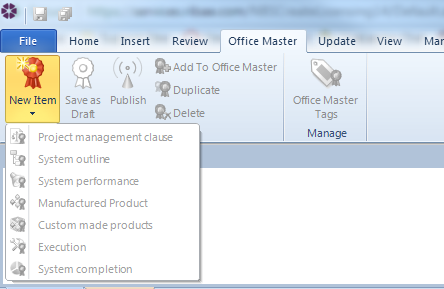
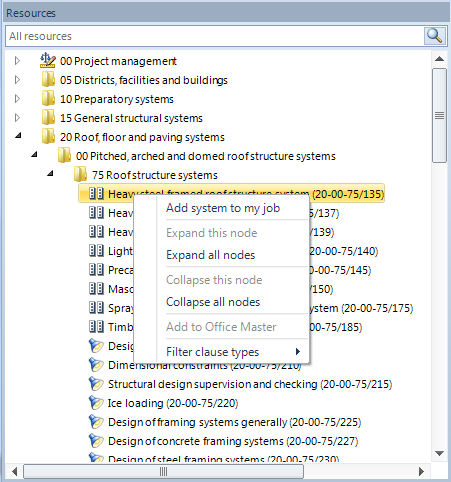
Cause
- You are not signed into NBS Create.
- You do not have permission to work with Office Masters.
Solution
To check your permissions:
- Sign into NBS Create and go to the Manage menu.
- Select Licenses & Users.
- Sign in with the same account as NBS Create.
- Click on Office Permissions from the left hand menu. Check your permissions for 'Working with Office Master systems and clauses'. Only users with permission to 'add, edit, and delete office masters' will see these menu options. More about permissions.
- Enable your permissions to work with office masters.
Note:
If your license is not in Administrator mode (which is default), any user can click on the marked space to give themselves the ability to create Office Masters. Likewise they can click the icon to then remove it if needed.
If your license is in administrator mode, only an administrator can change this option for users. More about administrators.
More information:
You can find more information on Office Permissions here.
You can find more tips on Office Masters here.