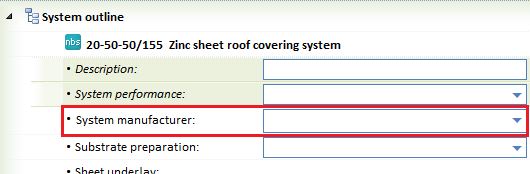Summary
In NBS Create, when you try and add a certain manufacturer through NBS Plus via the ‘Add to Job’ button, the relevant system is added but you get the following error message: ‘Unable to set the Manufacturer clause item’.
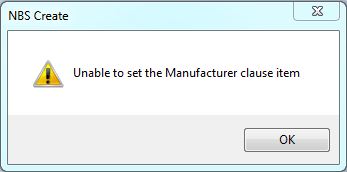
This happens when the system added does not contain a ‘System manufacturer:’ clause item.
Resolution
Steps to inserting a ‘System manufacturer:’ clause item:- Insert a new clause item under the first available clause item (in this case, under ‘Substrate preparation:’).
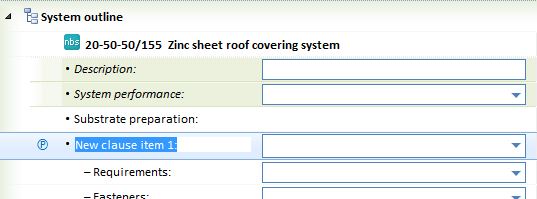
- Rename the clause item to ‘System manufacturer:’ then right click > Move Clause Item > Move Up.
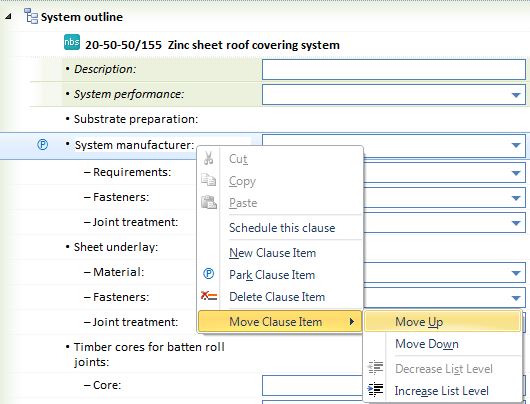
- The new ‘System manufacturer:’ clause item will appear just under the ‘System performance:’ clause item, however there isn’t a drop down menu to select the manufacturer just yet. (This step may not be necessary if you already have a drop down menu to the right of your System manufacturer clause item. If so, skip to step 7).
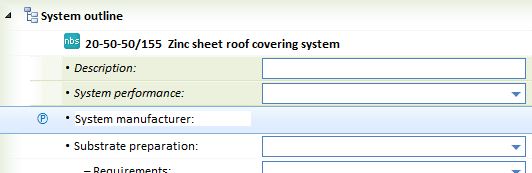
- Insert a new clause item under ‘System manufacturer:’ then right click > Move Clause Item > Increase List Level.
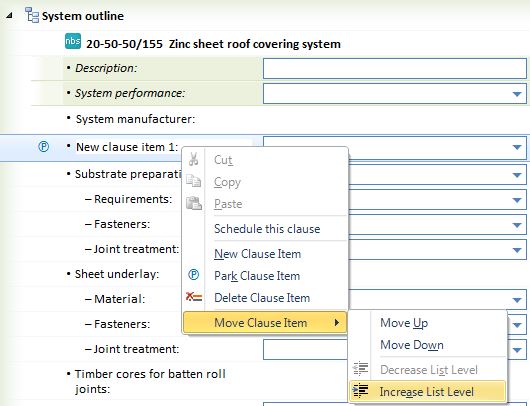
- Right click again on the new clause item > Move Clause Item > Decrease List Level.
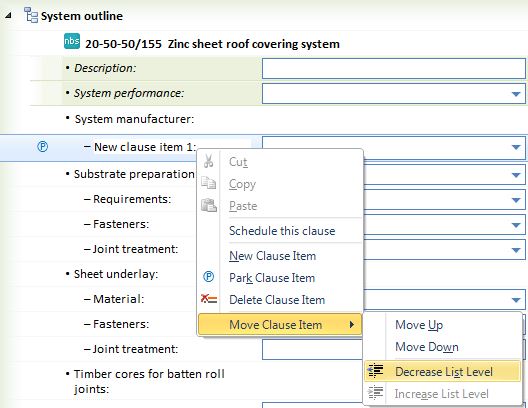
- By doing this, the ‘System manufacturer:’ now has a drop down menu, therefore this new clause item isn’t required anymore. To remove this clause item, right click > Delete Clause Item.
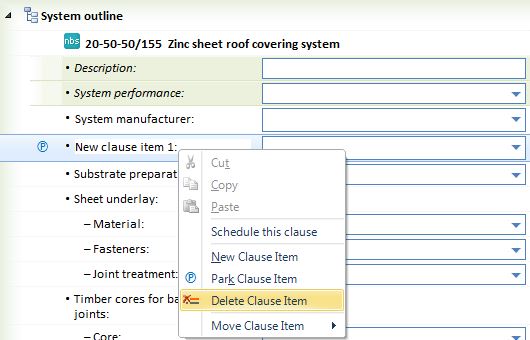
- Now save, close and reopen the system editor.
- The System manufacturer clause item will now have a drop down menu which you can select the manufacturer, or add the manufacturer from NBS Plus using the Add to Job button.